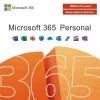Einführung
Der Windows Eingabeaufforderung (CMD) is a powerful tool that allows users to interact with their operating system through text-based commands. While the graphical user interface (GUI) is often sufficient for daily tasks, mastering the Command Prompt can greatly enhance your productivity, especially for system administration and automation tasks.
In this blog, we’ll introduce you to essential Eingabeaufforderung commands that every power user should know. Whether you are managing a system, automating tasks, or troubleshooting issues, these commands will give you greater control and efficiency.

1. Why Learn the Windows Command Prompt?
Der Windows Eingabeaufforderung offers a faster and more powerful way to perform tasks than the traditional GUI. Some key reasons to master the CMD include:
- Efficiency: Command-line tools are often quicker than using the GUI for repetitive tasks.
- Automation: Use scripts to automate complex or time-consuming tasks.
- Fehlerbehebung: Der Eingabeaufforderung provides tools that can help diagnose and fix issues that may not be easily solved through the GUI.
- System Management: System administrators rely on CMD to perform advanced tasks, manage files, and configure settings efficiently.
2. Basic Command Prompt Commands for Beginners
Let’s start with a few essential commands that are helpful for beginners:
a. dir – List Directory Contents
Der dir command displays the files and folders in a directory. It’s one of the most common commands used for navigation.
You can also use switches like /s to display the contents of subdirectories or /b for a bare listing without additional information.
b. cd – Change Directory
Der cd (change directory) command allows you to navigate through different directories.
Verwenden cd .. to move up one directory level.
c. cls – Clear Screen
Verwenden Sie die cls command to clear the Eingabeaufforderung screen of previous output and make it easier to read the next set of commands.
3. Advanced Command Prompt Commands for Power Users
Once you are comfortable with basic commands, you can begin using more advanced commands to manage your system and automate tasks.
a. ipconfig – Display Network Configuration
Der ipconfig command is essential for troubleshooting network issues. It shows your network configuration, including your IP address, subnet mask, and default gateway.
Verwenden ipconfig /all for detailed information about all network adapters.
b. ping – Test Network Connectivity
Der ping command tests the network connection between your PC and another device. It’s helpful for diagnosing network issues.
This will send test packets to Google’s servers and display the results.
c. chkdsk – Check Disk for Errors
Der chkdsk command scans your disk for errors and fixes issues. It’s a powerful tool for keeping your system in good health.
Der /f option tells chkdsk to fix any errors it finds.
d. tasklist – List Running Processes
Der tasklist command displays a list of all running processes on your computer. You can use this to see which applications or services are using system resources.
You can also use taskkill to terminate processes:
This kills the process with ID 1234.
e. sfc /scannow – System File Checker
Der System File Checker (sfc) command scans and repairs missing or corrupted system files. Running sfc /scannow can help fix various system-related issues.
This command will check the integrity of system files and repair any corrupted files automatically.
4. Powerful Scripting and Automation with CMD
One of the biggest advantages of using the Eingabeaufforderung is the ability to create scripts for automating repetitive tasks. You can write batch files (.bat) that contain a series of commands, which can be executed with just a double-click.
Here’s an example of a simple batch file that automates cleaning up temporary files:
Save the file with a .bat extension, and it will delete all temporary files when executed. You can even schedule this script to run automatically using Task Scheduler.
5. Useful CMD Shortcuts for Power Users
Here are some handy Eingabeaufforderung shortcuts to make your work even faster:
- F1: Repeats the last command one character at a time.
- F2: Repeats the last command up to a specified character.
- F3: Repeats the last command.
- Strg + C: Cancels the current command.
- Ctrl + Break: Ends a running command.
- Arrow Keys: Scroll through your command history.
6. Security and Administrative Commands
For system administrators, the Eingabeaufforderung offers powerful commands for managing users, networks, and system settings.
a. net user – Manage User Accounts
Der net user command allows you to manage user accounts on your system.
This adds a new user to the system. You can also use the net user command to reset passwords or disable accounts.
b. shutdown – Shut Down or Restart Your PC
Der shutdown command allows you to shut down or restart your PC directly from the Eingabeaufforderung.
This will restart your PC in 30 seconds.
7. Advanced Networking Commands
For more advanced network management, you can use CMD to monitor network connections and configure network settings.
a. netstat – View Network Statistics
Der netstat command shows the active network connections, ports, and protocols in use on your computer.
This will display all open ports and listening addresses.
b. route – Manage Network Routes
Der route command allows you to view and modify the routing table on your PC.
This will show the current routes, such as the default gateway and network destinations.
Abschluss
Mastering the Windows Eingabeaufforderung is an essential skill for power users who want to take full control of their system. With the ability to automate tasks, troubleshoot problems, and manage system settings, the Eingabeaufforderung is a valuable tool that enhances your productivity.
By learning and practicing these essential commands, you can perform complex system administration tasks quickly and efficiently.
Explore More: