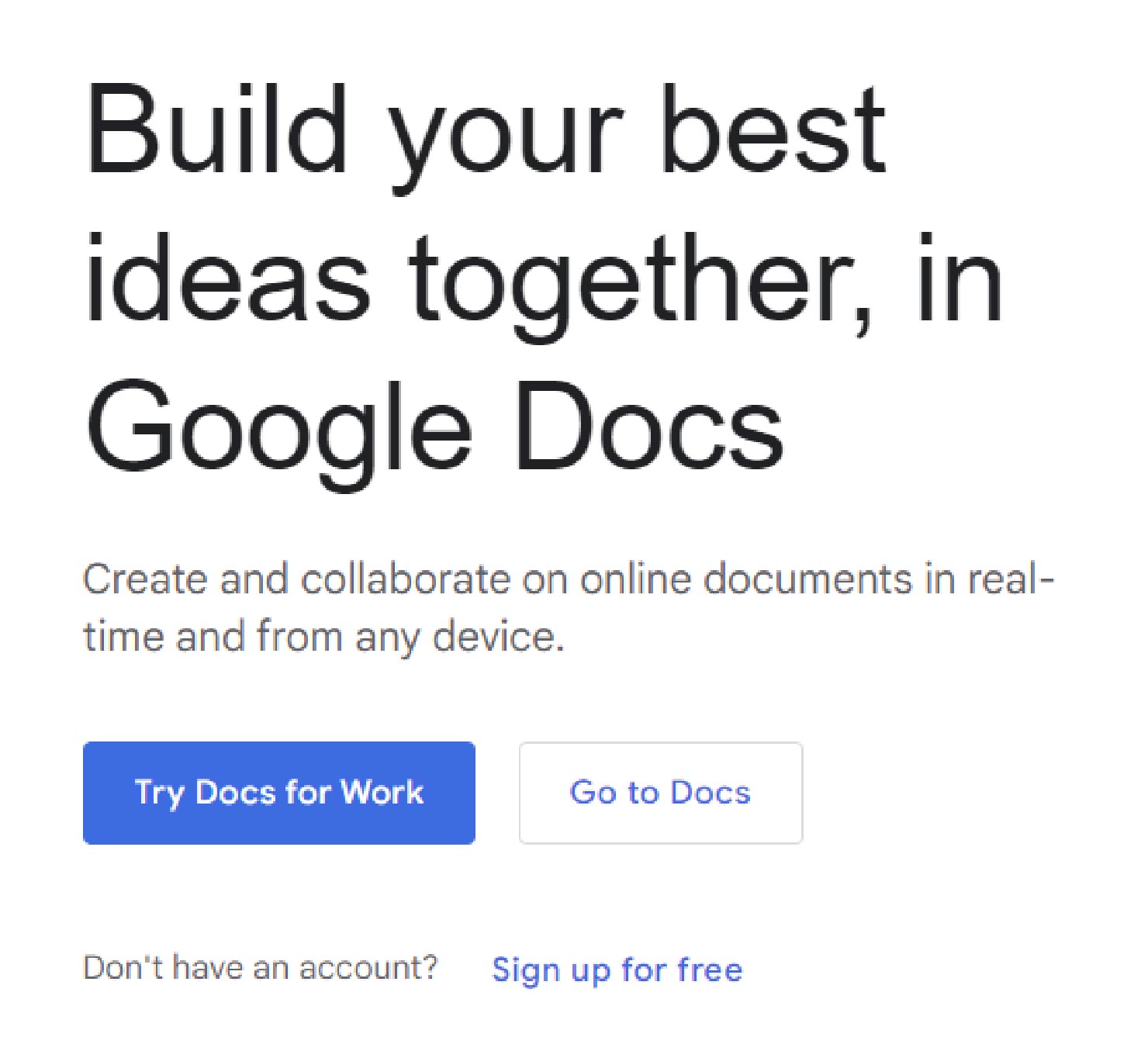# Introduction
Margin settings in Google Docs control the space around page edges. Adjusting margins allows fitting more text by shrinking white space, or creating space for notes. This tutorial will demonstrate how to customize margins in Google Docs step-by-step.
What will you learn?
– Finding the Page Setup menu
– Changing margin presets or entering custom sizes
– Adjusting default margins for new docs
– Comparing margin previews side-by-side
– Undoing and redoing margin changes
Let’s dive in and master margins in Google Docs!
## Locate Page Setup
First, we need to find the page setup controls. This is where margin options can be changed.
Where is the Page Setup located?
– Go to File > Page setup from the Google Docs menu
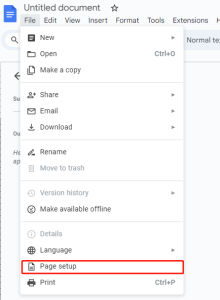
– A sidebar will open with layout and margin settings
Page setup allows tweaking page size, orientation, margins, and more in one place.
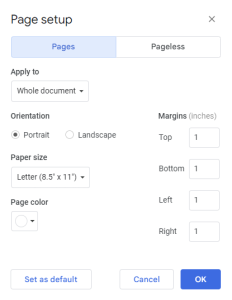
### Set Custom Margins
For unique needs, we can set custom margins rather than rely on presets.
How do custom margins work?
– Go to Margins under Page setup
– Enter specific sizes in inches or cm for each side
– Apply margins document-wide or for certain sections
Precision control over margin sizes gives complete flexibility.
## Adjust Default Margins
Tweaking the default preserves our changes for every new document.
How can the default be altered?
– Access the Default margins preset in Page setup
– Adjust to meet preferences for most documents
– Change default anytime to update new docs
Saving custom defaults streamlines future margin settings.
### Set Page Orientation
Flipping between portrait and landscape orientation impacts margins.
When might we change page orientation?
– Landscape orientation works well for wide tables or images
– Rotate orientation and then refine margins
– Toggle orientation preview to visualize changes
Orientation and margins work hand-in-hand for layout.
# Conclusion
In this tutorial, we covered the full set of tools to customize margins in Google Docs. Key takeaways include: finding the Page Setup menu, changing presets or using custom sizes, adjusting default margins, and comparing preview panes. With these skills, you can fine-tune margins for reports, handouts, prose – anything! Feel empowered to perfect margins for your documents.