## Introduction
Need to edit a PDF but don’t have the original source document? Converting a PDF to Word allows you to easily modify text, reformat layouts, and update images in the document.
## Method 1: Use Acrobat DC
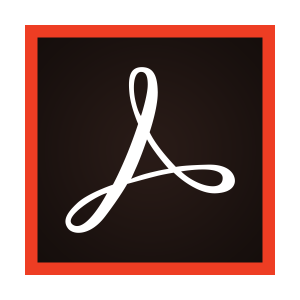
Acrobat DC is Adobe’s premium PDF editor. It can directly convert PDFs to Word files.
- Open the PDF file in Acrobat DC.
- Click the Export PDF tool.
- Select Word Document and click Export.
- Save the converted Word doc.
Method 2: Use Microsoft Word
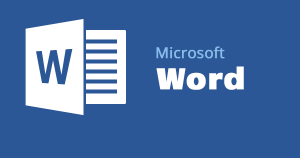
Recent versions of Microsoft Word can import and convert PDFs.
- Open a new blank Word document.
- Click Insert > File > Browse and select the PDF.
- Allow Word time to convert the text and images.
- Save the file as a Word doc when finished.
## Method 3: Use an Online Converter
Many free online tools can convert PDF to Word.
- Upload your PDF to the converter tool’s website.
- Choose Word as the desired output format.
- Download the converted Word document.
## Editing the Converted Document
Once in Word you can edit, resize images, customize fonts, reformat paragraphs, or make other changes seamlessly. The conversion isn’t always perfect but gets you most of the way there.
And that’s it! With one of these options you can modify PDF files by converting them into easy-to-edit Word documents.







 No products in the cart.
No products in the cart.