Checklists help you organize tasks and procedures by listing action items that can be checked off as they are completed. Here are the steps to make one in Word:
## Introduction
Checklists make processes easier to follow by splitting them into clear action steps. This guide will show you how to leverage Word’s formatting features to create organized, printable checklists.
## Step 1: Create a Blank Bulleted List
1. Open a new Word document and type your checklist title at the top.
2. Highlight the title text and set the font size/style.
3. Below the title, create a bulleted list using the bullets button on the Home tab.
## Step 2: Format the List Content
1. Replace the default bullets with Wingdings font checkboxes.
2. Resize the checkbox symbols if needed.
3. Type your checklist action items under each checkbox.
4. Use line breaks between items and press Enter to create new bullets.
## Step 3: Organize the List Structure
1. Break up long checklists into numbered sections using multilevel lists.
2. Format the section headers in a different font or size.
3. Align the paragraphs left and indent checklist items.
## Step 4: Final Formatting
1. Add borders, background color or other decorative elements.
2. Tweak font sizes, colors and spacing for readability.
3. Add images if desired.
4. Print or convert to PDF to make the checklist portable.
With these steps you can create organized, professional-looking checklists in Word to track any process or procedure.



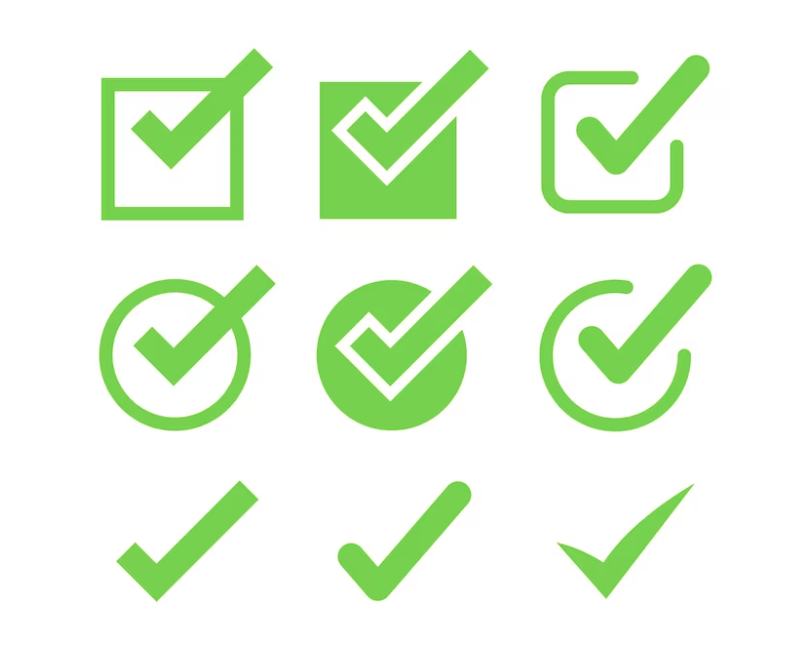


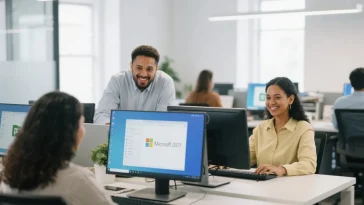
 No products in the cart.
No products in the cart.