Tables are a useful way to present data and information visually in Word documents. With just a few clicks, you can insert and customize tables to organize content into rows and columns. In this tutorial, I’ll walk through the steps for making and formatting tables in Word.
Introduction
Tables allow you to arrange text, images, and other elements into a structured grid. They help divide content cleanly into cells, making information easier to interpret.
Key uses for tables in Word include:
- Organizing textual data
- Displaying statistics in a grid
- Formatting visual elements in rows/columns
- Aligning images and captions
- Creating calendars and timelines
The main steps for working with tables in Word are:
- Inserting the table
- Adding and editing content
- Applying table styles
- Customizing alignment and spacing
- Splitting and merging cells
Follow the instructions below to insert polished, professional tables into your Word documents.
Step 1: Insert a Table
On the Insert tab, click the Table icon. Drag to highlight the number of rows and columns needed.
You can also click Insert Table and specify the exact number of rows and columns required.
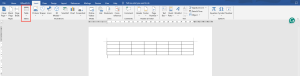
Step 2: Add and Edit Table Content
With the table inserted, click inside cells and type or paste text. You can also insert images, charts, hyperlinks, etc.
Use the Table Design and Layout tabs to add/delete rows and columns as needed.
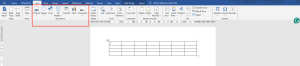
Step 3: Apply Table Styles
Make your table visually appealing by applying built-in styles. On the Design tab, browse styles like Light Shading, Dark Shading, Colorful List, etc.
This instantly formats color schemes, borders, text style, and alignment. Update styles anytime.
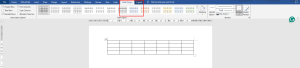
Step 4: Customize Alignment and Spacing
Use the Paragraph group on the Layout tab to change text alignment within cells. Adjust cell padding and spacing under Table Properties as desired.
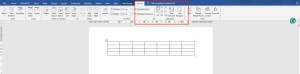
Step 5: Split and Merge Cells
Customize the structure of your table by splitting or merging cells. Select cells, then under Layout, choose Split Cells or Merge Cells.
With these steps, you can insert tables into Word for presenting information neatly and visually. Tables help organize and divide content for better readability.
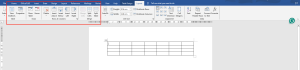



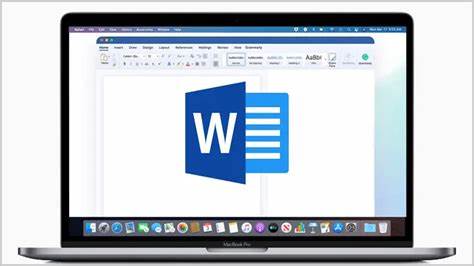

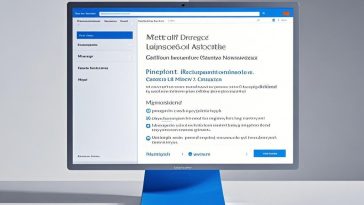

 No products in the cart.
No products in the cart.