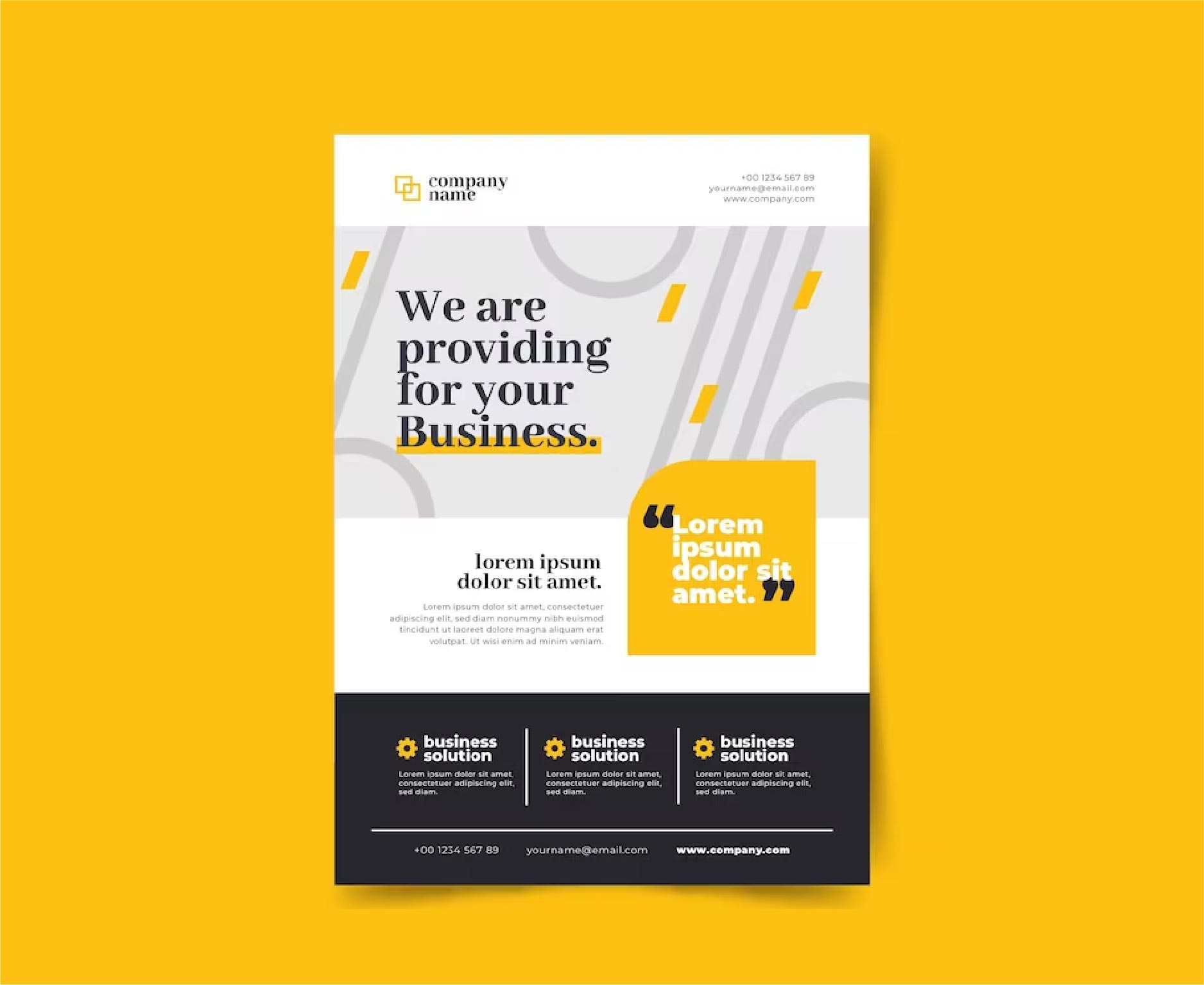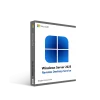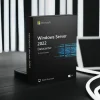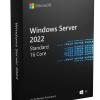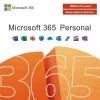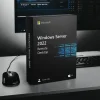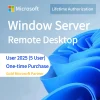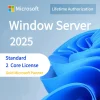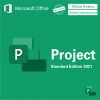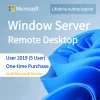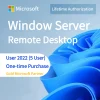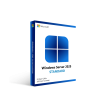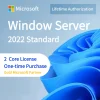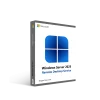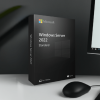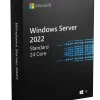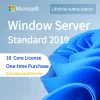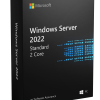## Introduction
Flyers are simple promotional documents used to advertise events, products, services or special offers. This tutorial will show you how to leverage Microsoft Word’s tools and templates to create eye-catching flyers.
## Step 1: Select a Template
Word provides various pre-designed flyer templates to give you a head start.
1. Open Word and select File > New.
2. Search for “flyers” in the template search bar.
3. Browse through and select a template that fits your needs.
## Step 2: Add Images
Visuals are key for flyers. Add relevant photos, illustrations or graphics.
1. Click Pictures on the Insert tab.
2. Select an image from your computer files.
3. Resize and position the image as desired.
## Step 3: Insert Text
Add headings, subheadings, descriptions and other text content.
1. Click the placeholder text and type over it.
2. Use WordArt for stylized titles and headings.
3. Apply formatting like bold, italics, and text alignment as needed.
## Step 4: Format the Flyer
Refine the look using colors, shapes, SmartArt, and effects.
1. Open the Format tab to access these tools.
2. Use shape styles and WordArt styles to customize the visual elements.
3. Make sure font colors contrast well with background colors.
## Step 5: Finalize the Flyer
Do a final review before printing or exporting.
1. Check for typos or formatting issues.
2. Make sure contact information is present and correct.
3. Add finishing touches like borders or background color.
Now your flyer is ready to promote your event or offering! Follow these steps to produce eye-catching flyers quickly and easily using Word.