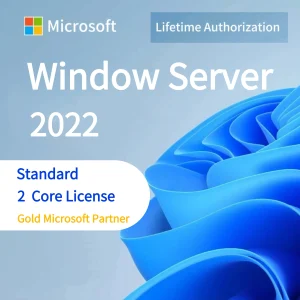Label templates in Word allow you to quickly create labels in a predefined layout. However, you may want to make a custom label template tailored to your specific needs. The benefit of a custom template is the ability to customize dimensions, design, styling, and content fields. This tutorial will walk through the steps to create your own label template in Word from scratch.
## Planning the Label Layout
First, decide on key label specifications:
– What are the dimensions needed for your usage – width and height?
– How many columns and rows of labels per page?
– Will you print in portrait or landscape orientation?
Consider questions like:
– What size labels will fit my packaging or products?
– How many labels are needed per sheet?
– Will landscape allow more labels than portrait?
## Setting Up the Template
In a new Word document:
– Go to Page Layout tab and set page size, margins, and orientation per label plans.
– Add gridlines under the View tab to use as alignment guides.
– Zoom in close to see label boundaries clearly.
## Creating the Label Boundaries
Map out spaces for each label using:
– A table with rows/columns matching label numbers.
– Individual text boxes for each label space.
– Resize rows/columns or text boxes to match dimensions needed.
## Designing the Label Template
Enhance the template:
– Insert Mail Merge template fields like «AddressBlock», «ItemNumber» etc.
– Add static text elements like logos, headings, or instructions.
– Apply colors, borders or other styles to customize look.
## Saving the Template
Finalize template design then:
– Go to File > Save As and pick Word Template as the file type.
– Give your custom template a descriptive name and save.
## Using the Label Template
To use the saved template:
– Click New from Template and select your custom label template.
– Type or use Mail Merge to populate with data.
– Tweak design further if needed.
## Summary
In summary, the key steps to create a custom label template are:
– Planning dimensions, orientation, layout
– Setting up document with correct page specs
– Adding label boundaries as tables or text boxes
– Designing template with styles, logos, and merge fields
– Saving finished template for reuse
The advantage of making your own Word label template is the ability to customize it fully with your preferred sizes, branding, data fields, and styles. Use it to standardize and streamline your labeling process. Feel free to get creative and tailor it to your unique needs!