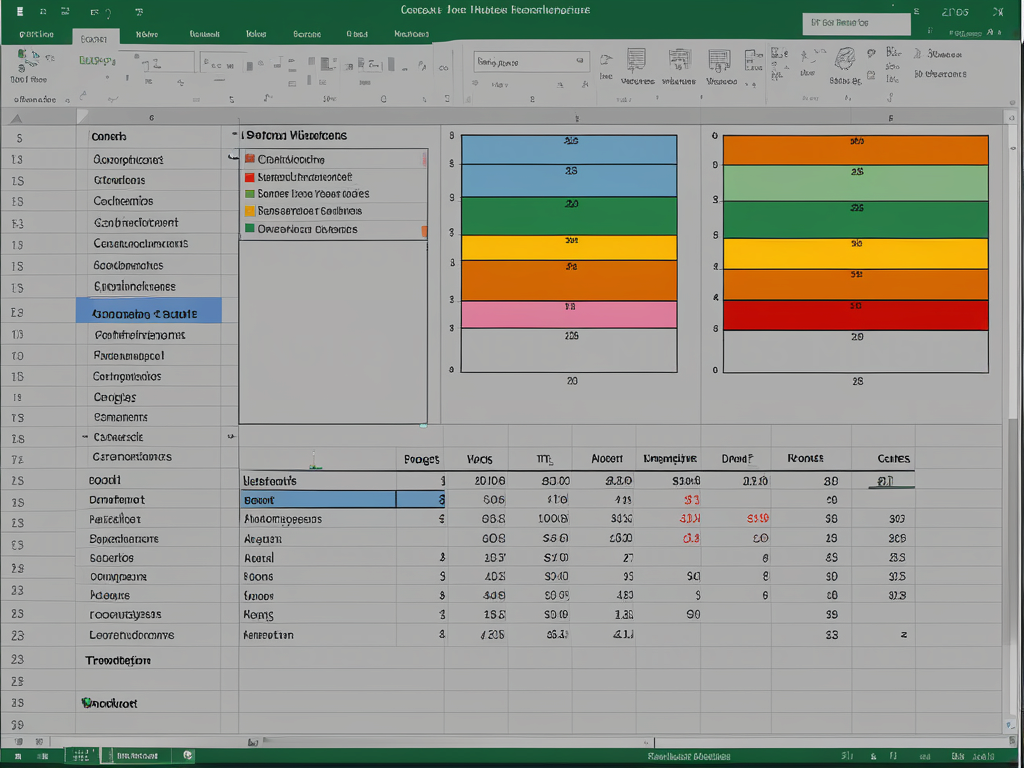Introduction
Microsoft Excel is a powerful spreadsheet application that has become an essential tool for professionals across various industries, from finance and accounting to data analysis and project management. Mastering Excel can significantly increase your productivity, enhance your data analysis abilities, and open up new career opportunities. Whether you’re a student, a professional, or someone looking to improve their skills, practicing Excel is crucial for developing proficiency. In this comprehensive guide, we’ll explore various aspects of Excel and provide practical tips and resources to help you practice and improve your skills as a beginner.
Setting Up Your Practice Environment
Before you begin practicing Excel, you’ll need to set up your practice environment. Here are the steps to follow:
Downloading and Installing Microsoft Excel: If you don’t have Excel installed on your computer, you can purchase the Microsoft Office suite or take advantage of the free trial version. Alternatively, many educational institutions and workplaces provide access to Office applications, including Excel.
Familiarizing Yourself with the Excel Interface: Once you’ve installed Excel, take some time to explore the interface. Identify the various components, such as the ribbons (tabs with commands), worksheets (gridded areas for data entry), and cells (individual data containers).
Opening and Saving Excel Workbooks: Learn how to create a new workbook, open existing files, and save your work. Practice navigating through different workbooks and worksheets within a workbook.
Basic Data Entry and Formatting
One of the first skills to practice in Excel is basic data entry and formatting. Here are the key steps:
Entering Text, Numbers, and Dates into Cells: Start by entering simple data into cells, such as text, numbers, and dates. Familiarize yourself with navigating between cells using the keyboard or mouse.
Using AutoFill and Drag-and-Drop: Excel’s AutoFill feature can save you time by automatically populating data based on a pattern. Practice using AutoFill to quickly fill in sequential numbers, dates, or text. Additionally, learn how to use drag-and-drop to copy or move data within a worksheet or between worksheets.
Formatting Cells: Explore the various formatting options available in Excel, such as changing font styles, sizes, and colors, adjusting cell alignment, and applying number formats (e.g., currency, percentages, dates). Practice applying different formatting styles to enhance the readability and visual appeal of your data.
Adjusting Row Heights and Column Widths: As you work with larger data sets, you may need to adjust the size of rows and columns to ensure that all data is visible. Practice manually resizing rows and columns, as well as using the AutoFit feature to automatically adjust their size based on the content.
Essential Excel Functions and Formulas
Formulas and functions are at the heart of Excel’s powerful data processing capabilities. Here are some essential functions and formulas to practice:
Introduction to Formulas and Their Components: Understand the structure of formulas, including operators (e.g., +, -, *, /), cell references, and function names.
Basic Mathematical Operations: Practice using basic mathematical operations like addition, subtraction, multiplication, and division within formulas.
Using Functions: Explore some of the most commonly used functions in Excel, such as SUM (for adding values), AVERAGE (for calculating the mean), MIN (for finding the minimum value), and MAX (for finding the maximum value).
Conditional Formulas with IF Statements: Learn how to use the IF function to create conditional formulas that perform different calculations based on specific criteria.
Understanding Absolute and Relative Cell References: Practice using absolute (with $ signs) and relative cell references in your formulas to ensure they reference the correct cells when copied or moved.
Working with Ranges and Sheets
As you become more comfortable with data entry and formulas, you’ll need to learn how to work with ranges of cells and multiple worksheets within a workbook. Here are the key concepts to practice:
Selecting and Manipulating Ranges of Cells: Practice selecting ranges of cells using the mouse or keyboard shortcuts. Learn how to copy, move, insert, and delete ranges of data.
Inserting, Deleting, and Renaming Worksheets: Gain experience in managing worksheets within a workbook. Practice inserting new worksheets, deleting unnecessary ones, and renaming worksheets to better organize your data.
Navigating Between Worksheets and Workbooks: Learn keyboard shortcuts and techniques for efficiently navigating between different worksheets within a workbook, as well as switching between multiple open workbooks.
Copying and Moving Data Between Sheets: Practice copying or moving data from one worksheet to another, either within the same workbook or across different workbooks.
Sorting and Filtering Data
As your data sets grow larger, you’ll need to learn how to sort and filter data to extract relevant information. Here are the key techniques to practice:
Sorting Data: Practice sorting data alphabetically, numerically, or by custom order. Learn how to sort based on multiple columns or apply conditional sorting rules.
Applying Filters: Use Excel’s filtering features to extract specific data subsets based on criteria. Practice applying filters to text, numbers, dates, and other data types.
Using Advanced Filters and Criteria: Explore advanced filtering techniques, such as using wildcard characters, combining multiple criteria, and creating custom filters.
Basic Data Visualization
Excel’s charting capabilities can help you visualize and communicate data effectively. Here are the basic charting skills to practice:
Creating Basic Charts: Learn how to create common chart types, such as column charts, bar charts, line charts, and pie charts, using your practice data sets.
Formatting Chart Elements: Practice customizing chart elements, such as titles, axis labels, legends, and data labels, to improve the clarity and visual appeal of your charts.
Customizing Chart Styles and Layouts: Explore different chart styles and layouts available in Excel, and practice applying them to your charts for a more polished and professional look.
Introduction to Pivot Tables
Pivot tables are a powerful feature in Excel that allows you to summarize and analyze large data sets quickly. Here are the key concepts to practice:
Understanding the Purpose and Structure of Pivot Tables: Learn what pivot tables are and how they can help you extract valuable insights from your data.
Creating a Basic Pivot Table: Practice creating a pivot table from a raw data set, and understand the different components (rows, columns, values, and filters).
Modifying Pivot Table Fields and Layout: Experiment with rearranging the fields in your pivot table, changing the layout, and applying different summary calculations (sum, count, average, etc.).
Data Import and Export
In addition to working with data within Excel, it’s essential to learn how to import and export data to and from other sources. Here are the key skills to practice:
Importing Data from External Sources: Practice importing data into Excel from various sources, such as CSV files, text files, databases, or other applications.
Exporting Excel Data: Learn how to export Excel data to different file formats, such as CSV, PDF, or HTML, for sharing or backup purposes.
Linking Excel Data to Other Applications or Sources: Explore techniques for linking Excel data to external sources, allowing for real-time updates and seamless integration with other applications or databases.
Additional Practice Resources
To further enhance your Excel skills, consider exploring the following additional resources:
Online Tutorials and Video Courses: Utilize free or paid online tutorials, video courses, and interactive exercises to reinforce your understanding and practice new concepts.
Sample Data Sets and Practice Workbooks: Download or create your own sample data sets and practice workbooks to apply the techniques you’ve learned in a variety of scenarios.
Excel Communities and Forums: Join online Excel communities and forums, where you can ask questions, seek advice, and learn from experienced Excel users.
Advanced Topics (Optional)
As you become more proficient in Excel, you may want to explore some advanced topics to further enhance your skills. Here are a few areas to consider:
Basic VBA Programming and Macros: Learn how to create and use macros and Visual Basic for Applications (VBA) scripts to automate repetitive tasks and add custom functionality to Excel.
Data Validation and Protection: Explore techniques for validating data entry, protecting worksheets and workbooks, and maintaining data integrity.
Collaborating and Sharing Workbooks: Learn how to share and collaborate on Excel workbooks with others, track changes, and manage version control.
Advanced Charting and Dashboards: Dive into creating interactive and visually appealing dashboards, incorporating advanced charting techniques and data visualization best practices.
Array Formulas and Advanced Functions: Explore advanced Excel functions, such as array formulas, lookup functions, and database functions, to perform more complex data analysis and manipulation tasks.
Tips, Tricks, and Best Practices
As you practice and gain more experience with Excel, it’s also important to learn various tips, tricks, and best practices that can help you work more efficiently and effectively. Here are some key areas to focus on:
Keyboard Shortcuts and Time-Saving Techniques: Familiarize yourself with common keyboard shortcuts for tasks like navigating between cells, copying and pasting data, and applying formatting. These shortcuts can significantly speed up your workflow.
Best Practices for Data Organization and Naming Conventions: Learn best practices for organizing your data, such as using descriptive column headers, avoiding merged cells, and following consistent naming conventions for worksheets and workbooks.
Automating Repetitive Tasks with Macros or Scripts: If you find yourself performing the same series of actions repeatedly, consider recording a macro or writing a VBA script to automate the process, saving you time and effort.
Maintaining Data Integrity and Security: Implement measures to protect your data, such as password-protecting workbooks, using data validation rules, and creating backup copies regularly.
Conclusion
Mastering Excel is an ongoing journey, and consistent practice is key to developing proficiency. This comprehensive guide has covered the essential topics and techniques that beginners should focus on when practicing Excel, including data entry and formatting, formulas and functions, working with ranges and sheets, sorting and filtering, data visualization, pivot tables, data import and export, and more.
Remember, the more you practice, the more comfortable and efficient you’ll become with Excel. Don’t be discouraged if some concepts seem challenging at first – keep practicing, and consider seeking additional resources or guidance when needed.