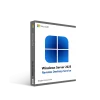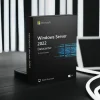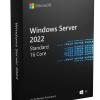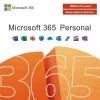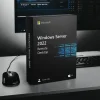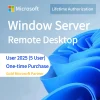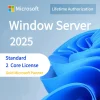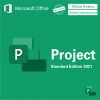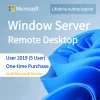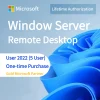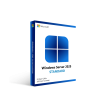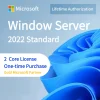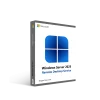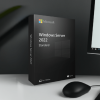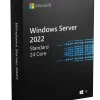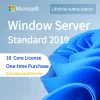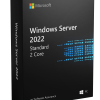## Introduction
Grammarly is an automated proofreading tool that checks for grammar, punctuation, spelling, and plagiarism issues. Integrating it with Word allows you to get real-time feedback on your writing within the Word interface.
## Step 1: Install the Grammarly Add-In
- Go to the Grammarly website and sign up for a free or paid account.
- Download and install the Grammarly desktop app. This will add the Grammarly tab to Word.
## Step 2: Enable Grammarly in Word
- Open a document in Word.
- Click the Grammarly tab.
- Check the box next to “Enable Grammarly to check this document.”
## Step 3: Check Document Content
- As you type, Grammarly will underline issues it detects and provide corrections.
- You can accept or ignore the suggestions.
- Right-click on any underlined text to see detailed explanations.
## Step 4: Access the Grammarly Pane
- Click the Grammarly tab to open the sidebar pane.
- Here you can see an overall score and expand sections for grammar, spelling, punctuation, etc.
- Click on an issue to see Grammarly’s suggestion for fixing it.
## Step 5: Review Grammar Reports
- When you finish writing, click the Grammarly tab.
- Select View Report to see an overall summary.
- Drill into categories like grammar, punctuation, or vocabulary for details.
Now you can leverage Grammarly right within Word to boost your writing! The automated checks will help you catch tricky grammar, spelling, and style issues.