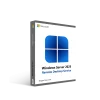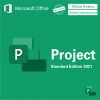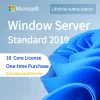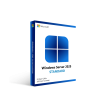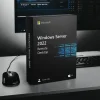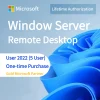Introduction
In today’s fast-paced digital environment, having a reliable office suite is essential for students, home users, and professionals alike. Microsoft Office 2019 Home & Student provides a powerful, one-time-purchase solution with essential tools such as Word, Excel, and PowerPoint — perfect for everyday productivity tasks without the need for ongoing subscription fees.
If you’ve recently purchased Microsoft Office 2019 Home & Student from Onebyonesoft, this detailed, step-by-step guide will show you how to install and activate it quickly and securely.
Why Choose Microsoft Office 2019 Home & Student?
- One-time purchase with lifetime use
- Includes Microsoft Word, Excel, and PowerPoint
- Compatible with Windows 10 and Windows 11
- No monthly or annual subscription fees
- Trusted, widely-used productivity applications
It’s the ideal choice for students completing assignments, home users managing finances or personal documents, and anyone seeking dependable, classic Office applications.
System Requirements
Before installing Office 2019 Home & Student, ensure your system meets these minimum requirements:
| Component | Requirement |
|---|---|
| Operating System | Windows 10 or Windows 11 |
| Processor | 1.6 GHz or faster, 2-core |
| RAM | 4 GB (64-bit) or 2 GB (32-bit) |
| Hard Disk Space | 4 GB of available disk space |
| Display | 1280 × 768 screen resolution |
| Internet | Internet access for activation |
Need to upgrade your OS? Check out our Windows 11 Home or Windows 10 Pro licenses.
Step-by-Step: How to Install Microsoft Office 2019 Home & Student
1. Sign in to Your Microsoft Account
Visit setup.office.com and sign in with your Microsoft account. If you don’t have one, you can quickly create it on the same page.
2. Enter Your Product Key
Type in the 25-character product key you received from your Onebyonesoft purchase confirmation email. This permanently links your license to your account.
3. Download the Office Installer
Once your product key is accepted, follow the on-screen prompts to select your preferred language and version (64-bit is recommended for modern systems), then download the setup file.
4. Install Office 2019
- Locate the downloaded
.exefile - Double-click the file to begin the installation
- Follow the instructions on the installation wizard
- Wait for the installation to complete
After installation, your Office applications will be ready to launch.
How to Activate Microsoft Office 2019 Home & Student
Once installed:
- Open any Office app (e.g., Microsoft Word)
- Go to File > Account
- Click Activate Product
- Sign in with the Microsoft account you used to redeem your product key
- Wait for the activation to complete
Congratulations — you’re ready to use Microsoft Office 2019 Home & Student!
Helpful Tips for a Smooth Installation
- Ensure your internet connection is stable during installation
- Disable third-party antivirus software temporarily if installation is blocked
- Make sure Windows is up to date to avoid compatibility issues
Frequently Asked Questions
Q: Can I install Office 2019 on multiple devices?
A: No — this license is valid for one Windows device only.
Q: Does this version work with macOS?
A: No — it’s designed for Windows PCs. If you need a Mac-compatible version, try Microsoft Office 2021 Home & Business for Mac.
Q: Does Office 2019 include Outlook or Access?
A: No — it includes Word, Excel, and PowerPoint. For Outlook or Access, consider upgrading to Microsoft Office 2021 Professional Plus.
Related Products You Might Like
Final Thoughts
Microsoft Office 2019 Home & Student remains a practical, budget-friendly choice for students and home users who want to avoid recurring subscription costs. With a simple activation process and reliable, industry-standard applications, it’s no wonder this suite continues to be a popular option.
Call to Action
Ready to get started?
Order Microsoft Office 2019 Home & Student Now and experience seamless productivity.
Need more software options? Explore our full range of Windows OS and Microsoft Office solutions tailored for your business and personal needs.