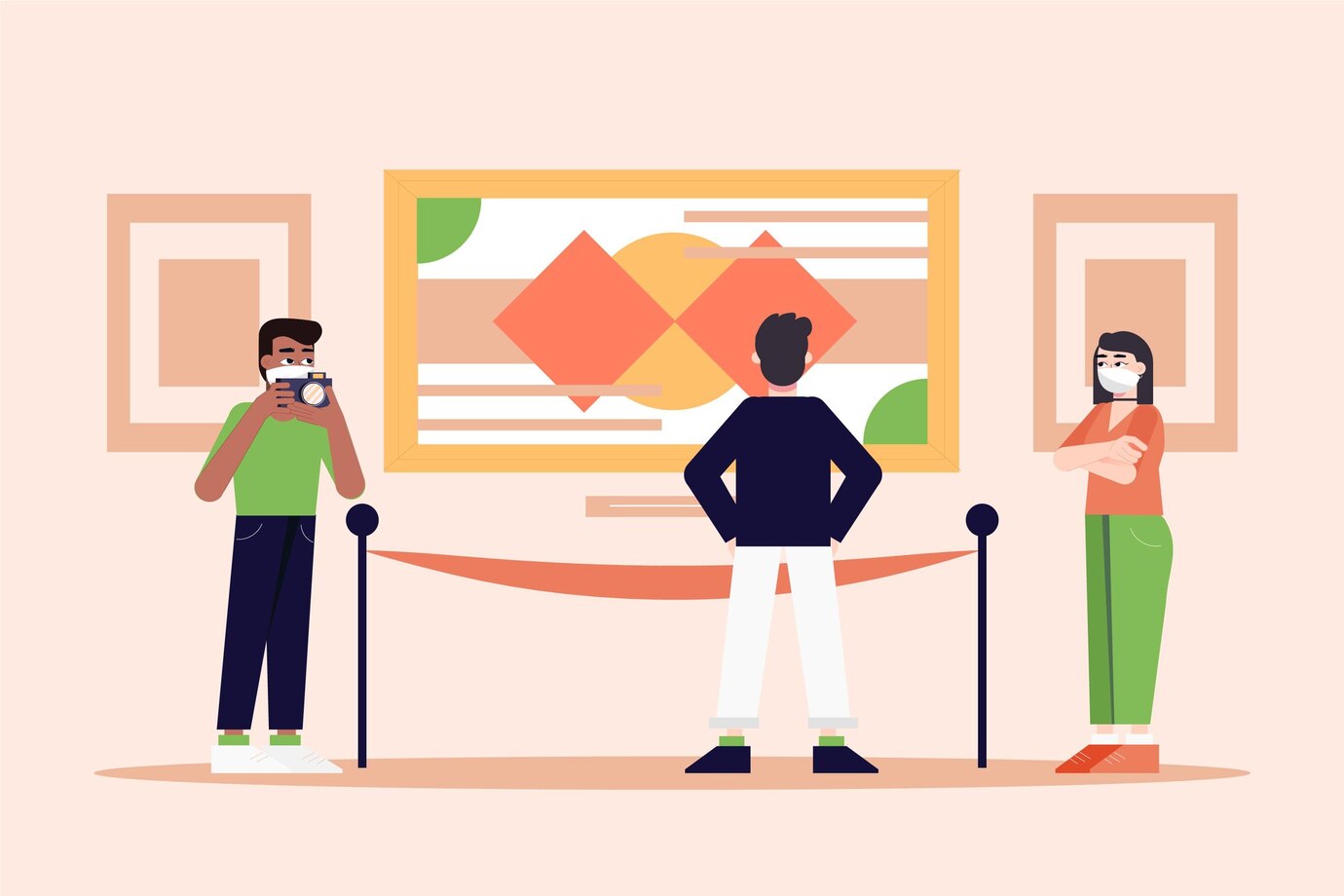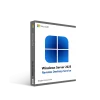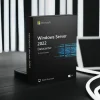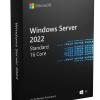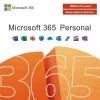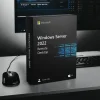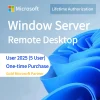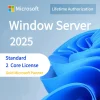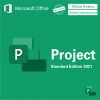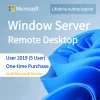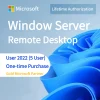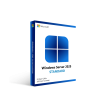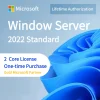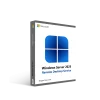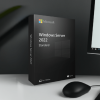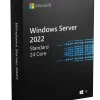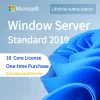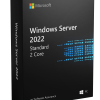OneNote Master Guide: Master advanced techniques to improve work efficiency
Microsoft OneNote is a powerful digital note-taking application. In addition to basic note-taking functions, there are many advanced techniques that can help users use this tool more comprehensively and efficiently. Here are some advanced tips for using OneNote that will allow you to use it to its fullest potential.
- Use tags for quick classification:
OneNote provides rich tag functions. You can not only use preset tags, but also create custom tags. By adding tags to notes, you can quickly categorize, search, and filter information, improving overall organizational efficiency.
- Make and use templates:
Create custom templates such as meeting minutes, project plans, or to-do lists. Use templates to save time and ensure that similar types of notes have a consistent structure and format.
- Take advantage of embedded files and links:
Embed other Office documents, PDFs or web pages in OneNote and create links so you can view and edit these files directly when needed. This helps to centralize relevant information and improve workflow.
- Take handwritten notes using digital ink:
For devices that support digital ink, using OneNote to take handwritten notes is an extremely flexible way. With handwritten notes, you can express your thoughts more freely, draw diagrams, and even perform mathematical operations.
- Sync and share notebooks:
OneNote has powerful synchronization and sharing functions, ensuring that you can access and edit notes on different devices in real time. Share using OneDrive or SharePoint to enable teams to work together.
- Title hierarchy and outline view:
Use heading hierarchies to divide notes into different levels of headings, then view and organize those headings in outline view. This helps create structured content and improves search and reading efficiency.
- Search and filter using tags:
Combining tags with OneNote’s search function, you can quickly find all notes under a specific tag, making information retrieval faster and more accurate.
- Advanced search and annotation skills:
Use OneNote’s advanced search functions, such as keyword search, time range search, etc., to locate the information you need faster. Master annotation techniques, such as highlighting and highlighting, to make key information more eye-catching.
- Automated tasks and reminders:
By using task tags and to-do lists in OneNote, combined with Outlook or Microsoft To-Do, you can realize automated task management and reminders. This helps keep track of and complete tasks.
- Make interactive notes:
Use OneNote’s interactive note-taking feature to create fill-in-the-blank questions, checkbox lists, etc. to make notes more interactive. This is particularly useful in the education and training fields.
- Use tabs and sections:
Make reasonable use of OneNote’s tab and section functions to organize by project, topic or time. This helps k
eep things structured and clear in large notebooks.
- Utilize embedded Excel tables:
By embedding Excel tables directly into OneNote, you can create dynamic tables in your notebook, update data and conduct analysis at any time. This is very helpful for project tracking and data management.
- Use the notebook navigation panel:
The notebook navigation panel lets you quickly switch to different notebooks, sections, and pages. This is a key tool for maintaining navigation and management in large notebooks.
- Use plug-ins to extend functions:
OneNote supports various plug-ins and add-ons, and can add calendars, charts, mathematical formulas and other functions according to needs to meet personalized needs.
- Use graphs and charts:
OneNote supports inserting various graphics and charts, which can be used to visualize data, create mind maps, etc. This makes notes more vivid and easier to understand.
By in-depth understanding and flexible use of these OneNote advanced skills, you can better manage and organize your digital notes, improve work efficiency, and achieve more convenient information organization and sharing.