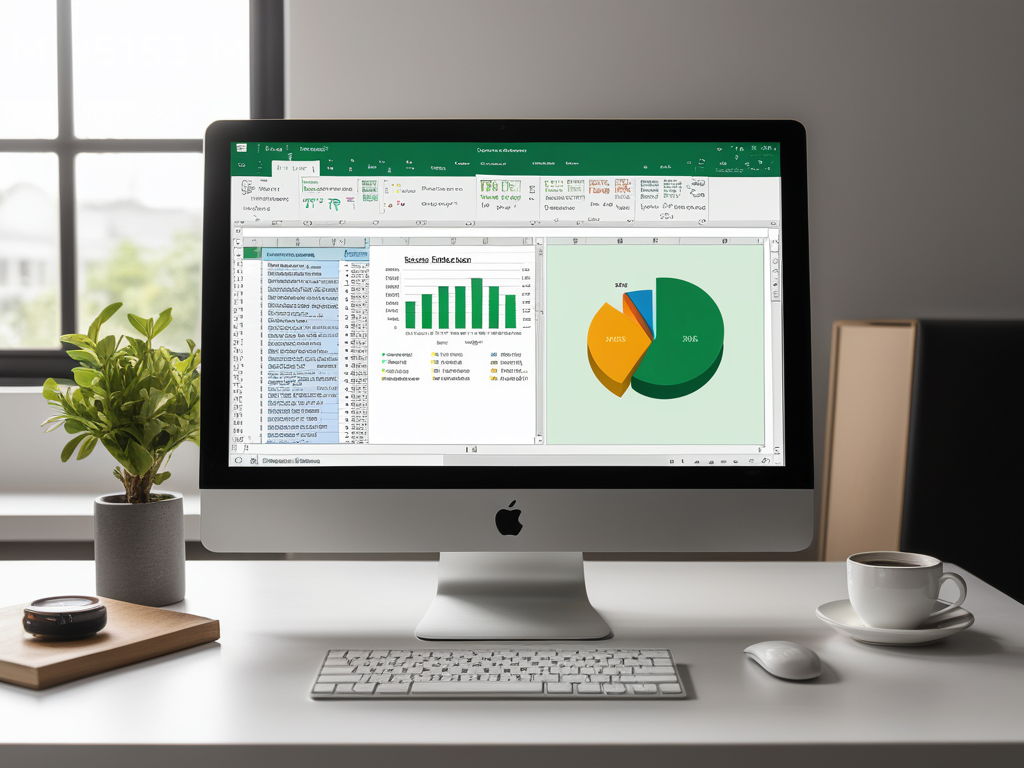Introduction
Microsoft Excel is a powerful spreadsheet application that has become an essential tool for data analysis, calculations, and reporting across various industries. While Excel’s built-in features and functions are extensive, there are times when you need to go beyond its limitations and automate complex tasks or create custom solutions. This is where Visual Basic for Applications (VBA) comes into play.
VBA is a programming language integrated into Microsoft Office applications, including Excel, that allows you to write custom code to automate tasks, create custom functions, and build user-friendly interfaces. By leveraging VBA in Excel, you can streamline repetitive processes, enhance productivity, and unlock new levels of functionality tailored to your specific needs.
Setting Up the VBA Development Environment
Before you can start coding in VBA, you need to set up the development environment. Here’s how:
Accessing the Visual Basic Editor (VBE): In Excel, navigate to the “Developer” tab (if not visible, you may need to enable it through the Options menu). Then, click on the “Visual Basic” button to open the VBE.
Understanding the VBE Interface: The VBE is where you’ll write and edit your VBA code. Familiarize yourself with its components, such as the Project Explorer (for navigating through your project’s components), the Code Window (for writing and editing code), and the Immediate Window (for testing and debugging).
Creating a New VBA Module: To start writing code, you’ll need to create a new VBA module. In the Project Explorer, right-click on the project name, select “Insert,” and then choose “Module” to create a new code module.
VBA Basics
Before diving into more advanced topics, it’s essential to understand the fundamental concepts of VBA:
VBA Syntax and Structure: VBA follows a specific syntax and structure, similar to other programming languages. Learn about statements, functions, subroutines, and how to declare and use variables.
Working with Variables and Data Types: Understand the different data types in VBA (such as integers, strings, and booleans) and how to declare and manipulate variables effectively.
Using Comments and Code Formatting: Good coding practices include adding comments to explain your code and following proper formatting conventions for readability and maintainability.
Excel Object Model
At the heart of VBA programming in Excel lies the Excel Object Model. This model represents the hierarchical structure of Excel objects, such as workbooks, worksheets, ranges, and cells, and provides a way to interact with them programmatically:
Introduction to the Excel Object Model: Understand the structure of the Excel Object Model and how its objects are organized and related.
Referencing Excel Objects: Learn how to reference specific objects in your code, such as a particular workbook, worksheet, range, or cell, using their properties and methods.
Using Built-in Properties and Methods: Explore the various built-in properties and methods available for Excel objects, allowing you to read and modify their values, formats, and behaviors.
Writing Simple Macros
Macros are a great way to get started with VBA and automate repetitive tasks in Excel. Here’s how to create and use macros:
Recording Macros: Excel’s macro recorder can capture your actions and automatically generate VBA code. Practice recording macros for common tasks, such as formatting data, creating charts, or applying filters.
Understanding the Recorded Code: Once you’ve recorded a macro, examine the generated code to understand how it works and what each line of code does.
Assigning Macros: Learn how to assign your macros to buttons, shortcut keys, or ribbons for easy access and execution.
Working with User Forms
User forms provide a graphical user interface (GUI) that allows you to interact with your VBA code and gather user input. Here’s how to work with user forms:
Creating User Forms: Learn how to create and design user forms in the VBE, adding controls like text boxes, buttons, and drop-down lists.
Adding Controls: Explore the different types of controls available and how to add them to your user form, positioning and sizing them as needed.
Writing Code to Handle Events and Actions: Write VBA code to handle user form events (such as button clicks or form load) and capture user input from the controls.
Automating Tasks
One of the primary benefits of using VBA in Excel is the ability to automate tasks and processes. Here are some examples:
Looping Through Ranges and Worksheets: Learn how to use loops to iterate through ranges of cells or multiple worksheets, performing actions or calculations on each item.
Automating Data Entry, Formatting, and Calculations: Write VBA code to automate data entry, apply formatting rules, and perform complex calculations across large datasets.
Creating Custom Functions: Create custom functions in VBA to perform specialized calculations or operations that are not readily available in Excel’s built-in function library.
Interacting with External Data Sources
VBA can also be used to interact with external data sources, enabling seamless integration and data exchange:
Connecting to External Data Sources: Learn how to establish connections to external data sources, such as text files, databases, or web services, using VBA.
Importing and Exporting Data: Write code to import data from external sources into Excel or export Excel data to external formats.
Automating Data Refresh and Updates: Set up automated processes to regularly refresh or update data in Excel from external sources, ensuring your workbooks are always up-to-date.
Error Handling and Debugging
As with any programming language, errors and bugs can occur in your VBA code. Learn how to handle and debug these issues:
Understanding Common VBA Errors: Familiarize yourself with common VBA errors, their causes, and how to interpret error messages.
Using Debugging Tools: Utilize the VBE’s debugging tools, such as breakpoints, step-through execution, and watch windows, to identify and fix issues in your code.
Implementing Error Handling Techniques: Learn how to implement error handling techniques, such as using the On Error statement and Try…Catch blocks, to gracefully handle errors and prevent code crashes.
Advanced VBA Techniques
As you gain more experience with VBA in Excel, you can explore more advanced techniques and concepts:
Working with Arrays and Collections: Understand how to work with arrays and collections in VBA, which can be useful for storing and manipulating large datasets or groups of objects.
Using Classes and Objects: Learn about object-oriented programming concepts, such as creating custom classes and objects, to encapsulate functionality and promote code reusability.
Integrating with Other Microsoft Office Applications: Explore how VBA can be used to interact with and automate other Microsoft Office applications, such as Word or PowerPoint, enabling cross-application workflows and solutions.
Best Practices and Resources
To ensure your VBA projects are well-structured, maintainable, and efficient, it’s essential to follow best practices and continue learning from various resources:
Coding Standards and Conventions: Familiarize yourself with coding standards and conventions specific to VBA projects, such as naming conventions, code formatting, and documentation guidelines.
Performance Optimization and Code Efficiency: Learn techniques for optimizing your VBA code’s performance, such as avoiding unnecessary calculations, minimizing memory usage, and leveraging built-in Excel functions when possible.
Learning Resources: Explore various learning resources, including books, online tutorials, forums, and communities, to continually expand your VBA knowledge and stay up-to-date with best practices and techniques.
Real-World Examples and Use Cases
VBA in Excel has a wide range of real-world applications and use cases across various industries and domains. Here are some examples:
Automating Repetitive Tasks: Use VBA to automate repetitive tasks, such as data entry, report generation, or formatting, saving time and reducing the risk of human error.
Building Custom Tools and Utilities: Develop custom tools and utilities tailored to your specific business needs, such as data analysis tools, data validation tools, or user-friendly interfaces for complex calculations.
Enhancing Excel’s Functionality: Create custom add-ins or applications that extend Excel’s functionality, providing new features or capabilities not available in the base software.
Security Considerations
While VBA provides powerful automation capabilities, it’s essential to be aware of security considerations when working with VBA code:
Risks Associated with Untrusted VBA Code: Running untrusted or malicious VBA code can potentially compromise your system’s security, leading to data loss, system crashes, or other unintended consequences.
Enabling and Disabling Macro Security Settings: Learn how to enable or disable macro security settings in Excel, which control whether VBA code can run or not.
Digitally Signing VBA Projects: To ensure the integrity and authenticity of your VBA projects, learn how to digitally sign them with a trusted certificate, allowing others to run your code safely.
Conclusion
Visual Basic for Applications (VBA) is a powerful tool that can significantly enhance your Excel workflows and unlock new levels of automation and customization. By learning VBA, you can streamline repetitive tasks, create custom solutions tailored to your specific needs, and integrate Excel with other data sources and applications.
Throughout this comprehensive guide, we’ve covered the fundamentals of VBA in Excel, including setting up the development environment, understanding VBA basics and the Excel Object Model, writing macros and working with user forms, automating tasks, interacting with external data sources, error handling and debugging, advanced techniques, best practices, real-world examples, and security considerations.
While VBA may seem daunting at first, consistent practice and exploration will help you become proficient and confident in leveraging its capabilities. Don’t hesitate to start small by automating simple tasks or enhancing existing workbooks with custom functionality. As you gain experience, you can gradually tackle more complex projects and build robust, custom solutions that streamline your workflows and boost productivity.
Remember, the world of VBA in Excel is vast, and there’s always more to learn. Continuously seek out learning resources, stay up-to-date with best practices, and actively participate in Excel and VBA communities to expand your knowledge and skills.