Trendlines are a great way to visualize the general pattern and direction of data in Excel charts. Adding a trendline can help you forecast future points based on historical data. In this post, I’ll walk through the steps to add different types of trendlines and customize their display.
1. Choose the Right Chart Type
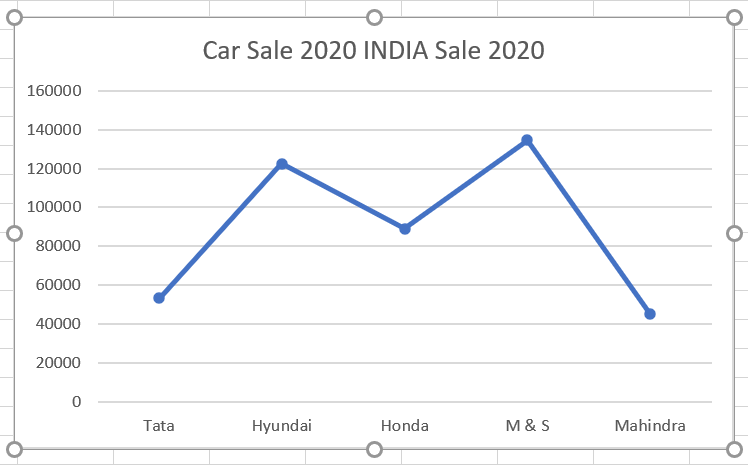
Trendlines work best on time-series line charts where the x-axis contains time units like years, months, days etc. So first create a line chart with your data over time.
2. Select the Data Series
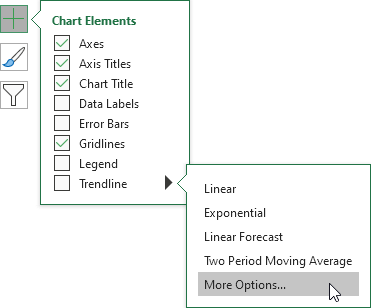
Click directly on the line or data series that needs the trendline. This will highlight the line in a darker color. The trendline will be added to this selected series.
3. Open Format Trendline Pane
Go to the “Format” tab in the chart toolbar. Under the “Current Selection” group, click the dropdown arrow for Trendline. This will open the Format Trendline pane.
4. Select the Trendline Type
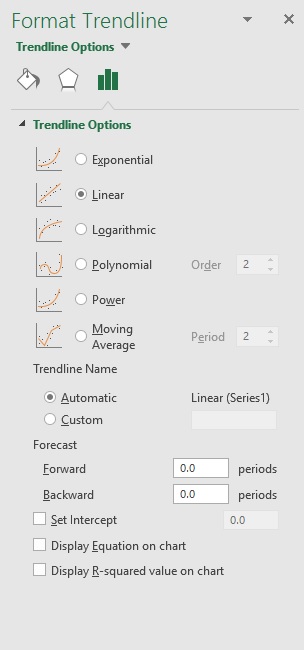
In the pane, check the box for the type of trendline you want:
– Linear – For a straight line fit
– Exponential – For exponential growth/decay
– Moving Average – Smooths out fluctuations
– Polynomial – Flexible curves
– Logarithmic – For logarithmic data
The options will change based on the type selected.
5. Customize Trendline Display
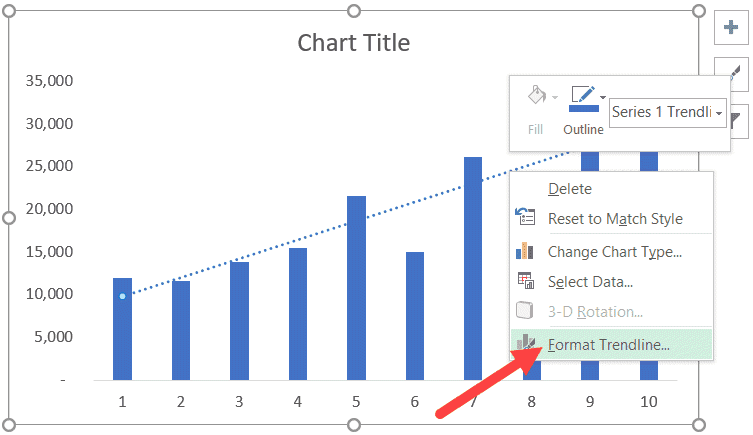
You can tweak the look and display of the trendline:

– Line Color, Weight, Dash type
– Forecast amount – Extend trendline into future
– Display R-squared value and Equation
– Set intercept value
6. Trendline Labeling
Check the boxes for “Display Equation on Chart” and “Display R-squared Value on Chart”. This clearly labels the trendline.
7. Forecasting with Trendlines
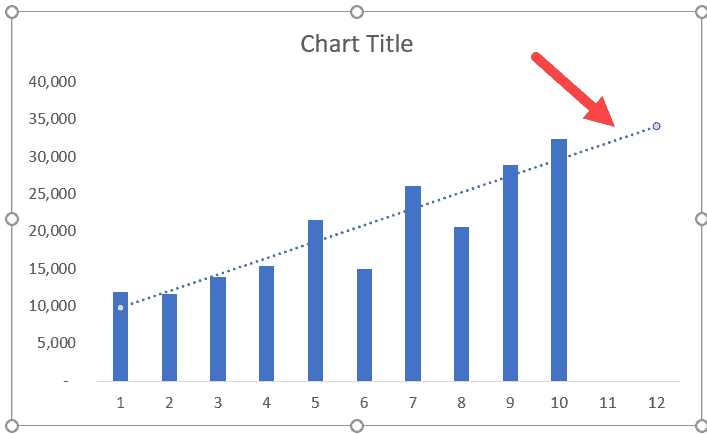
Right click on the trendline and select “Format Trendline”. Under Forecast, enter the x-value to predict the future y-value.
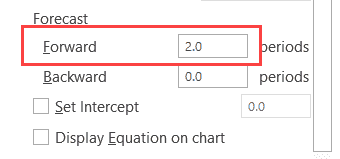
And that’s it! With these steps, you can add and customize trendlines to visually analyze patterns in your Excel charts. Let me know if you have any other questions!

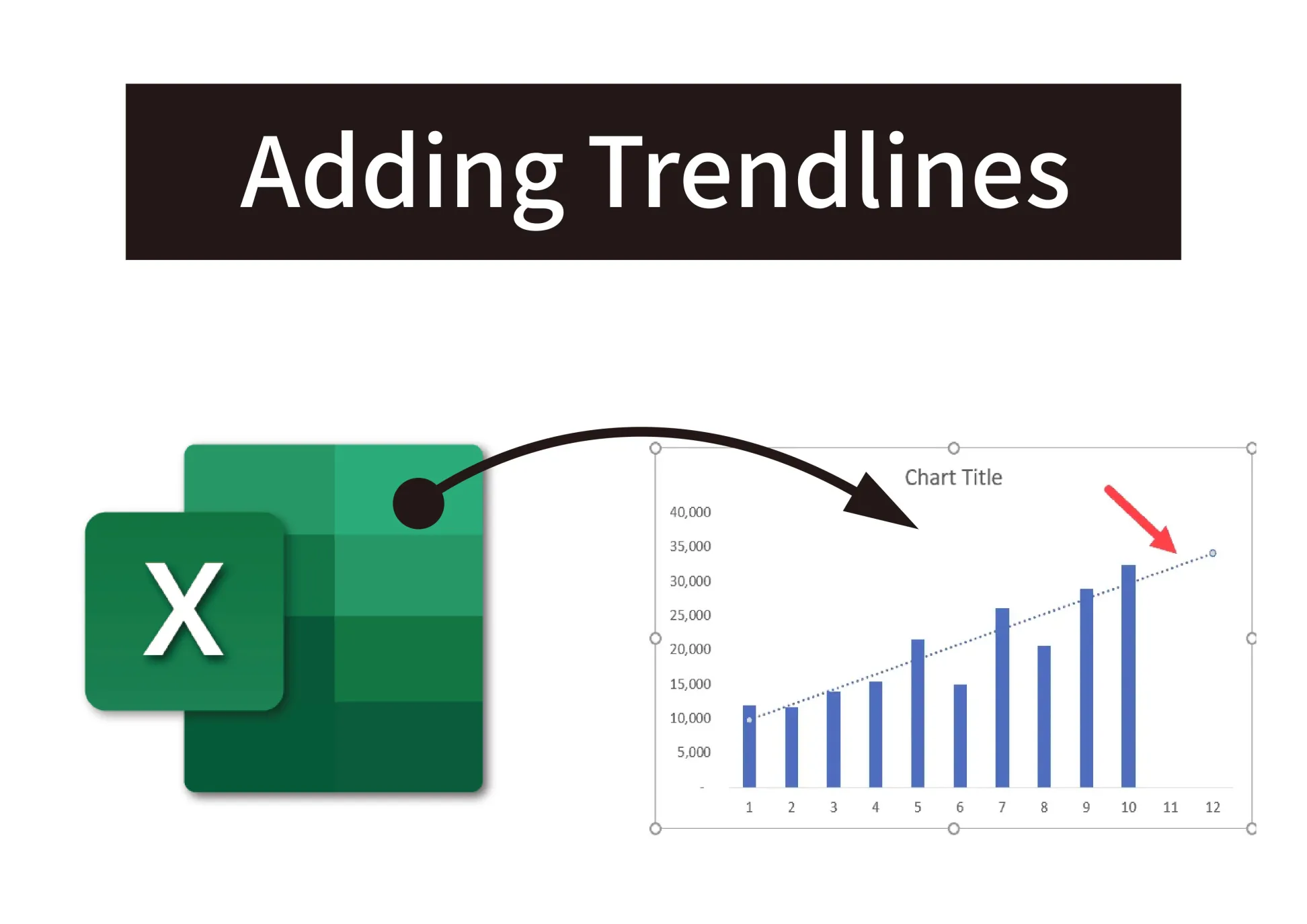



 No products in the cart.
No products in the cart.