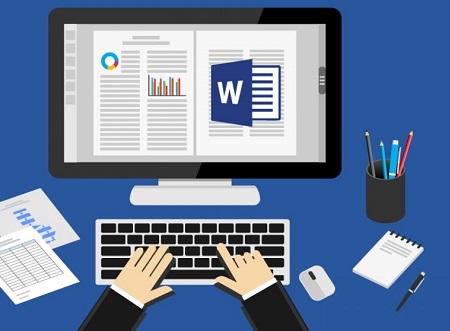Indexing long Word documents can help readers quickly find information about specific topics and keywords. If heading styles and markup entries are used correctly, indexing is easy to generate in Word. In this tutorial, I’ll walk you through the steps to build a beautiful index for your documents.
introduce
An index is an alphabetical list of keywords or topics that appear in a document, along with the page numbers where they are found.
Benefits of adding an index in Word:
- Allows readers to quickly find information of interest
- Improved navigation in long documents
- Works that look professional and fit for book length
- Helps you organize concepts as you write
Here are the key steps to create an index in Word:
- Mark index entries on write
- Insert an index field
- Format the index layout
- The index is updated when editing
- Create multiple indexes if needed
Follow the instructions below to add a clean, professionally formatted index to your Word document.
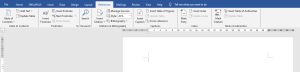
Step 1: Mark index entries
As you write your document, identify important keywords and concepts to index. Highlight the text, and then on the References tab, select Mark Entry.
This adds the tagged text to the index field to populate the index.
Step 2: Insert the index field
When the write is complete, place the cursor where you want the index to appear (usually at the end). Go to References > Insert Index and select a format.
This creates an index field that generates an index from the tagged entries.
Step 3: Format the index layout
Customize the appearance of your index by formatting columns, tab leaders, indentation, and other settings.
Opens the Index dialog box to modify the layout and style. Choose the document design that’s right for you.
Step 4: Update the index while editing
As you continue editing, update the index so that it remains accurate. Right-click the index and select Update Field.
This will refresh the entire index content and page numbers.
Step 5: Create as many indexes as you need
For very long documents, you may need different indexes of concepts, authors, etc.
Insert a new index field and, when prompted, select the entries you want to include in that particular index.
With these steps, you can create a clean index that will help readers navigate through your Word document and find information easily.