## Introduction
Microsoft Word has pre-formatted business card templates that make it easy to design and print professional business cards yourself.
## Step 1: Open a Template
- In Word, go to File > New and search for “business cards.”
- Browse the template options and select one to start customizing.
## Step 2: Add Logo
- Click the placeholder box and insert your company logo.
- Resize and position it appropriately.
## Step 3: Enter Contact Details
Replace the placeholder text by typing in:
– Name
– Job title
– Phone number
– Email address
– Company name
– Website
– Physical address
## Step 4: Format the Text
Refine the look using:
– Color and font schemes
– Text size, styles, and alignment
– Background colors or template graphics
## Step 5: Finalize and Print
- Carefully review all text and formatting.
- Print using cardstock paper.
- Use a paper trimmer to cut to size.
You now have professional business cards designed right in Word! Use quality cardstock and print settings for best results.

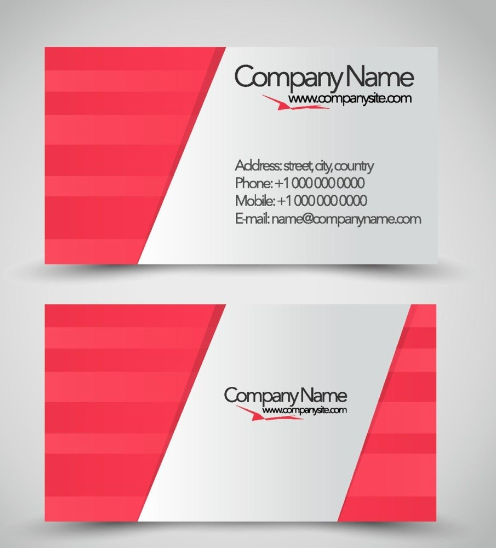



 No products in the cart.
No products in the cart.